Download Fiddler from https://www.telerik.com/download/fiddler and install it.
Open Fiddler and go to Tools -> Options -> HTTPS tab. Enable Decrypt HTTPS traffic. You will be prompted to install the Fiddler Root certificate (this step requires elevated permission).
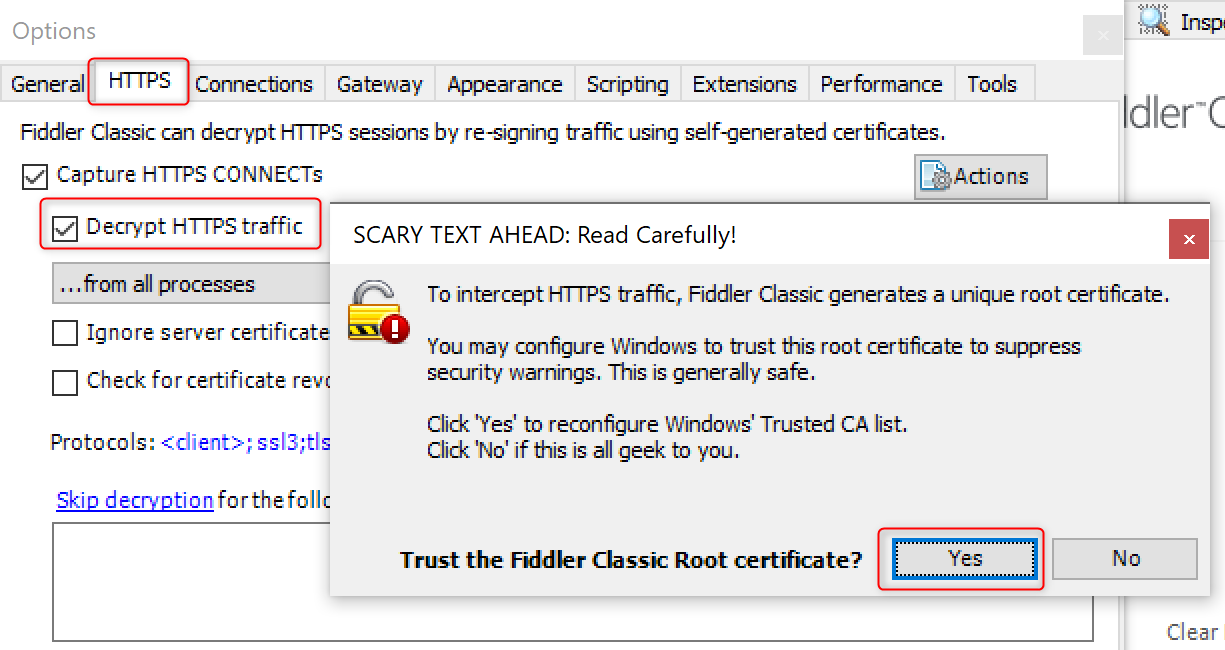
Close Fiddler.
Download and unzip Process Monitor from https://learn.microsoft.com/en-us/sysinternals/downloads/procmon.
Search for
environmentin Windows and openEdit the system environment variablesand click the Environment Variables... button to open the editing page.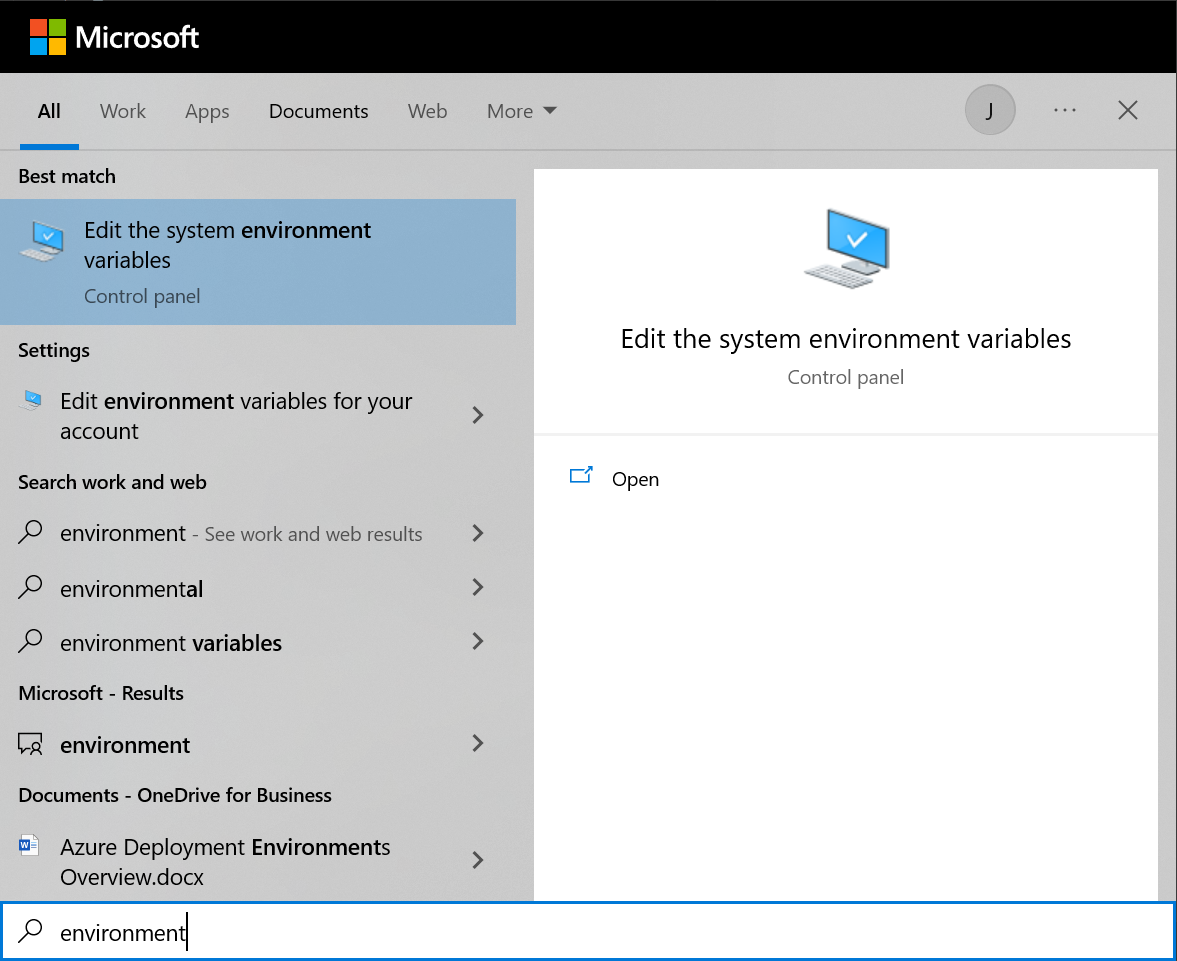
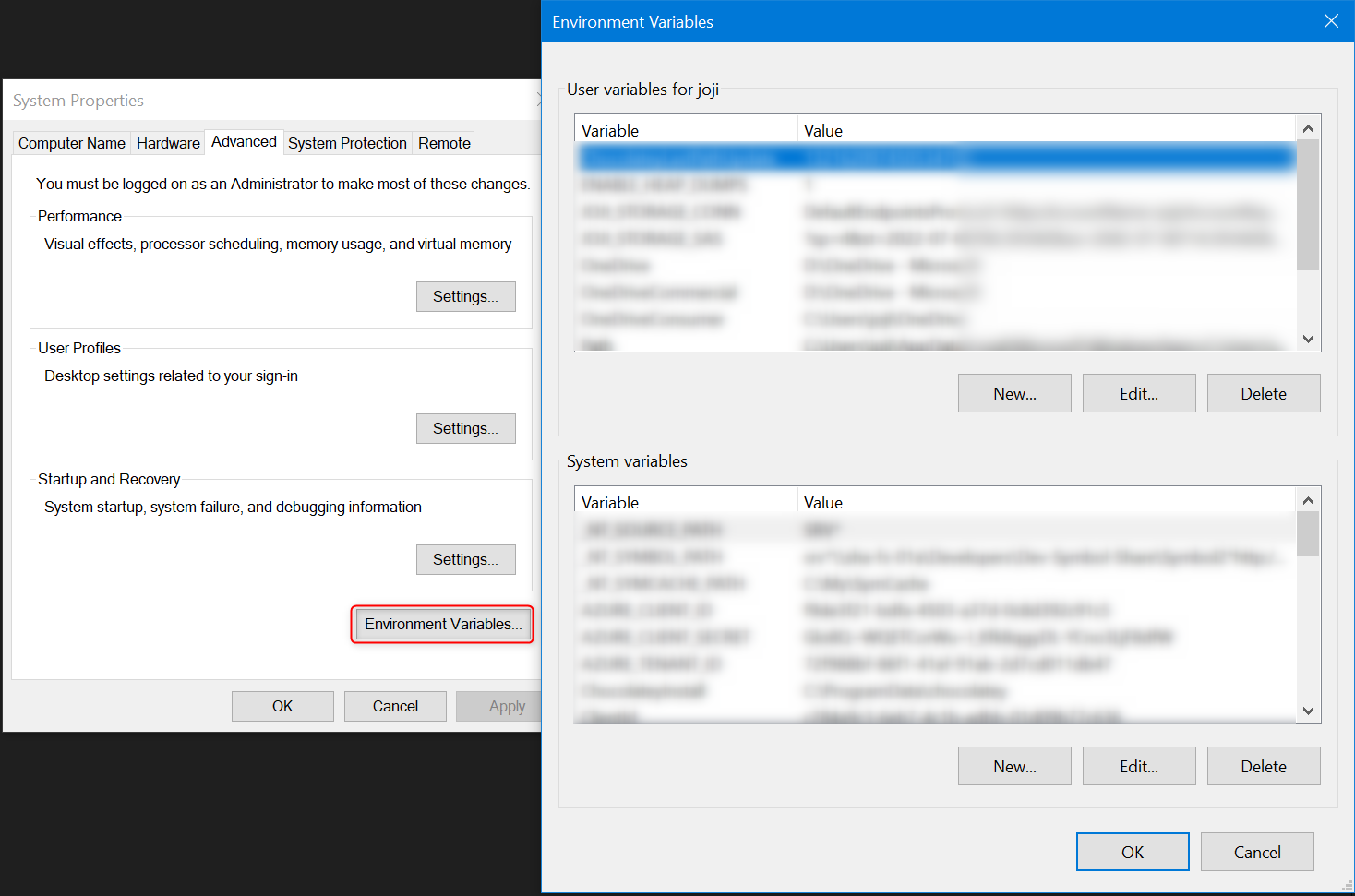
Create a new user variable as follows:
Variable name: ENABLE_HEAP_DUMPS
Variable value: 1
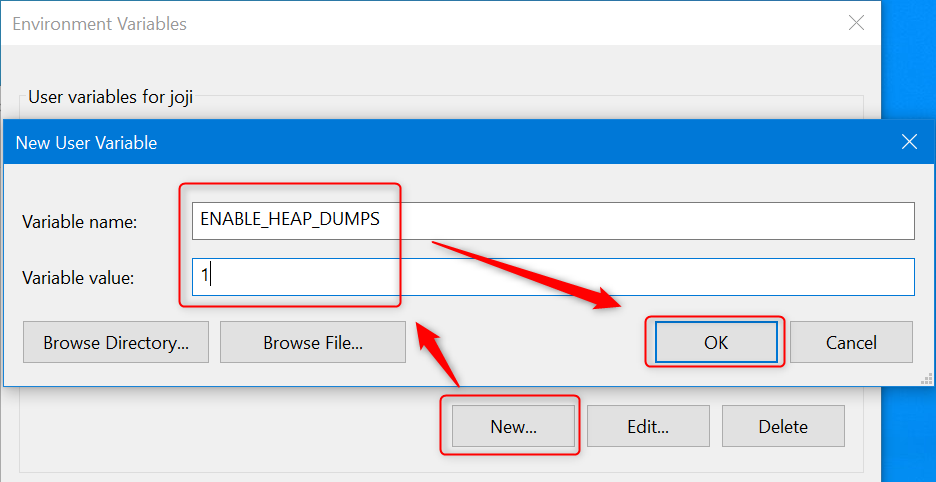
The setting will only take effect after you close all existing Edge processes (msedge.exe) and start a new Edge window.
Access
edge://settings/systemin Edge and disable Startup boost.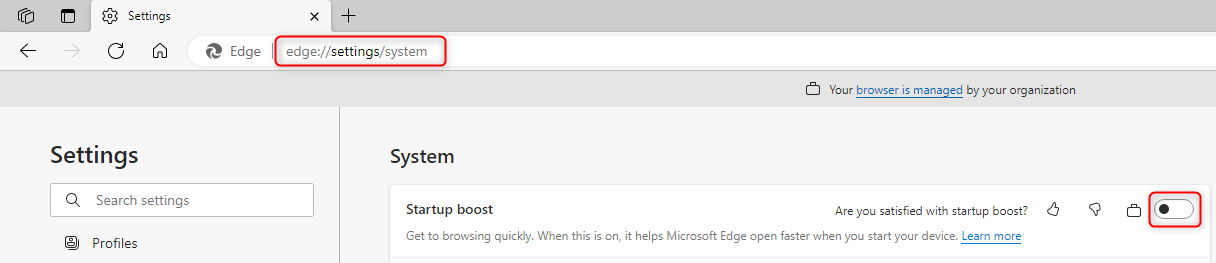
If the setting is greyed out, please launch a CMD or PowerShell window as administrator and execute following command:
REG ADD "HKLM\SOFTWARE\Policies\Microsoft\Edge" /v StartupBoostEnabled /t REG_DWORD /d 0 /f
Edge crash dump, Fiddler, Process Monitor log
This action plan is for troubleshooting the Edge crash issue caused by a web application.
Prerequisites
Main steps
Press
Ctrl + Shift + Delin Edge or accessedge://settings/clearBrowserData.- Select All time as the Time range.
- Check Cookies and other site data and Cached images and files.
- Click Clear now and wait until the clear action completed.
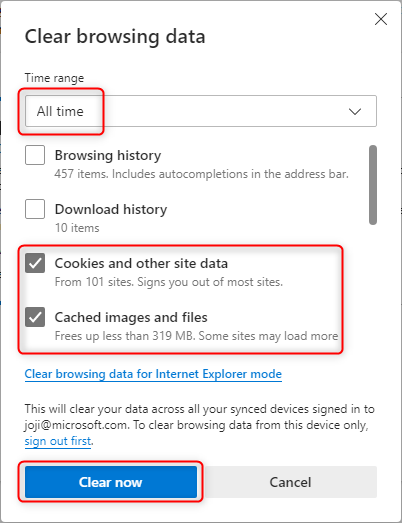
Close all instances of Edge. Open the Task Manager and check the process list in the Details tab. Sort the processes by Name. Ensure that you do not see any
msedge.exeprocess in the list. If there is any remainingmsedge.exeprocess, kill it.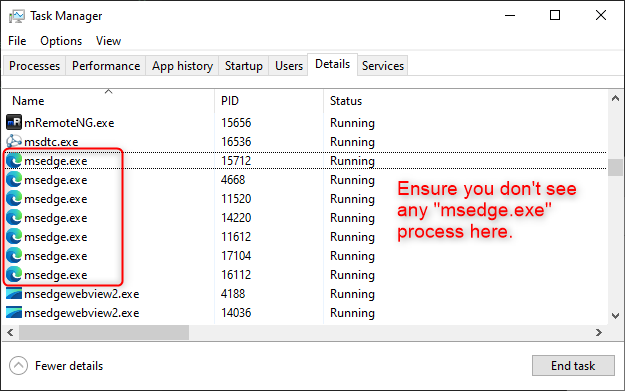
Start Fiddler. It should automatically start capturing, and you will see Capturing icon in the lower left corner. If it is not capturing, press F12 to start capturing.
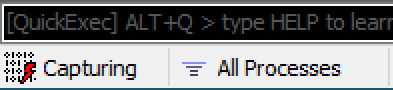
Launch Procmon.exe as administrator from the location where you unzipped the Process Monitor. It should automatically start capturing after startup. Proceed to the next step when you see that it is generating a large number of events.
Press
Win key + Ror right click the Start Menu and choose Run to launch a Run dialog and run the command:msedge.exe <URL>to open Edge with a specific URL. For example, to launch Edge to accesshttps://www.microsoft.com/, you can runmsedge.exe https://www.microsoft.com/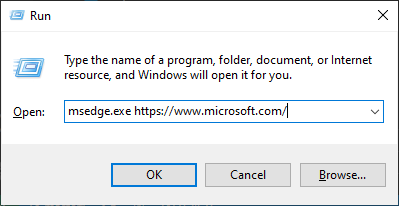
Take whatever steps to reproduce the crash issue.
End steps
After Edge crashes, please proceed to the next step.
Go to Process Monitor, press Ctrl+E or click the third Capture icon to stop capturing.
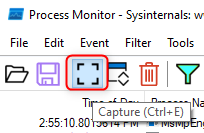
Click File -> Save. Choose All events and then save the log in
pmlformat.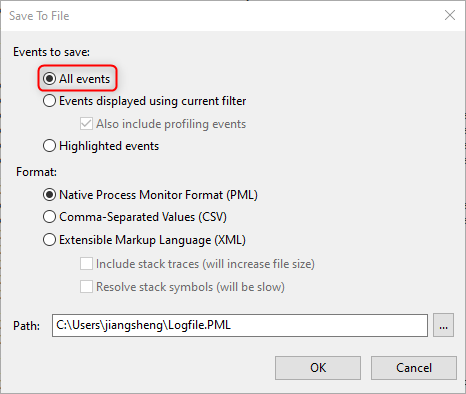
Go to Fiddler -> File -> Save -> All Sessions... to save the file in
sazformat.Check if any Edge crash dumps have been created at
%LOCALAPPDATA%\Microsoft\Edge\User Data\Crashpad\reports, you may zip the entirereportsfolder to reduce the dump file size.Note: for other channels, the dump location will be
%LOCALAPPDATA%\Microsoft\Edge <channel>\User Data\Crashpad\reports, where<channel>isSxS(Canary),DevorBeta.Since full crash dumps take up a lot of disk space, it is suggested to remove the user variable:
ENABLE_HEAP_DUMPSif full crash dumps are no longer needed.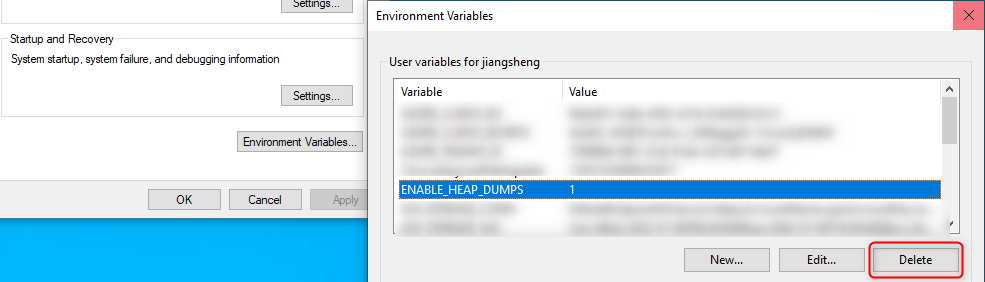
Navigate to the
edge://policypage in Edge. Click the Reload Policies button. Click the Export to JSON button to save thepolicies.json.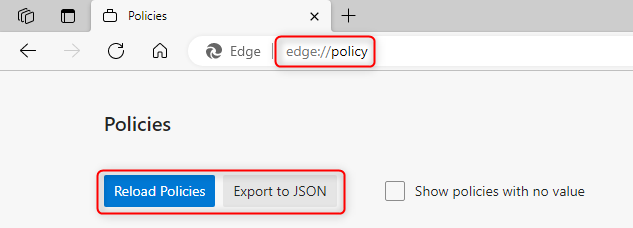
Navigate to the
edge://version/?show-variations-cmdpage in Edge. PressCtrl+Sor right click the page and click Save as to save the page in HTML format.If you want to re-enable Startup boost, you can enable it from
edge://settings/systempage.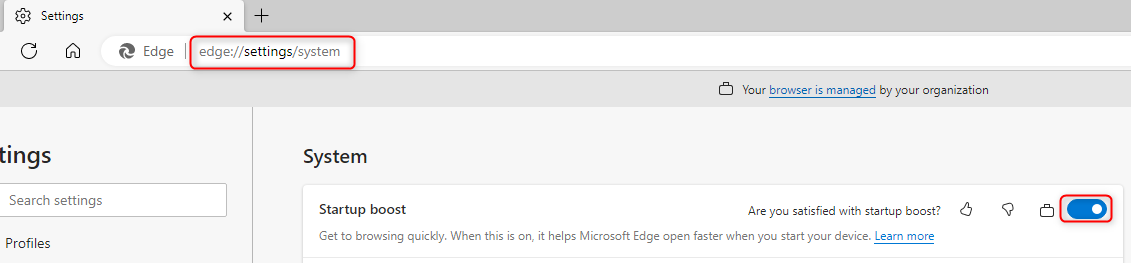
If the setting is greyed out, please open Registry Editor as administrator and find if any of the following registry keys is set to
0.- HKEY_LOCAL_MACHINE\SOFTWARE\Policies\Microsoft\Edge\StartupBoostEnabled
- HKEY_CURRENT_USER\SOFTWARE\Policies\Microsoft\Edge\StartupBoostEnabled
If either of these keys is present, remove them to allow you manually toggle the setting in the
edge://setting/systempage. Alternatively, you can set the value to1to enable Startup boost.Note: If both keys are present, the one in HKEY_LOCAL_MACHINE takes precedence.